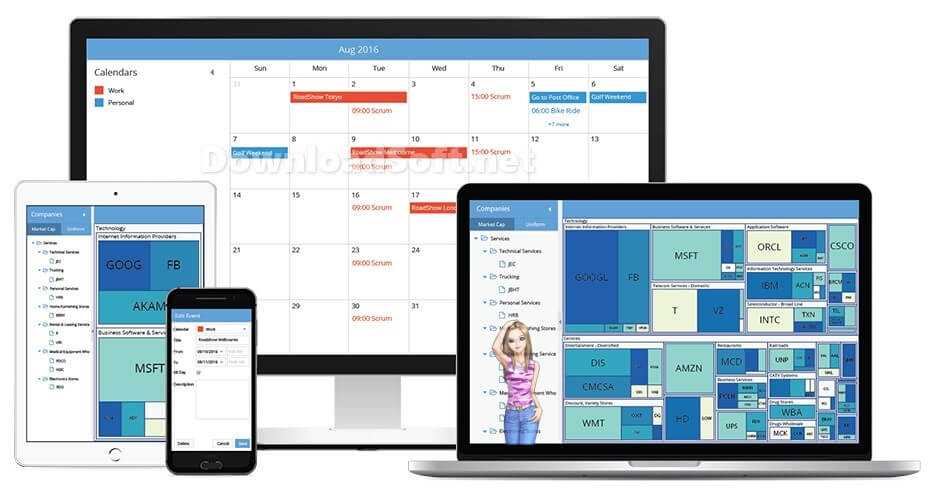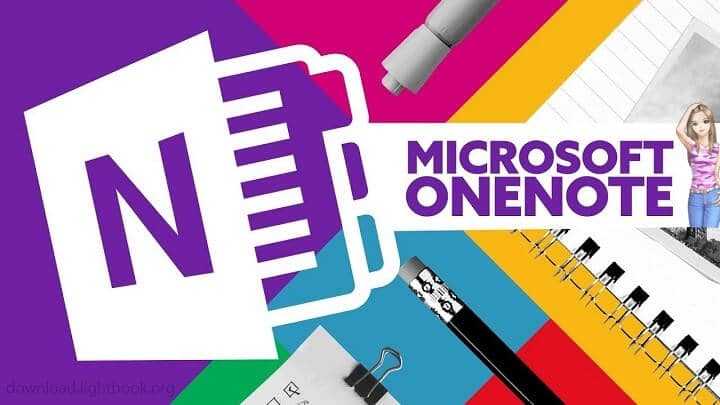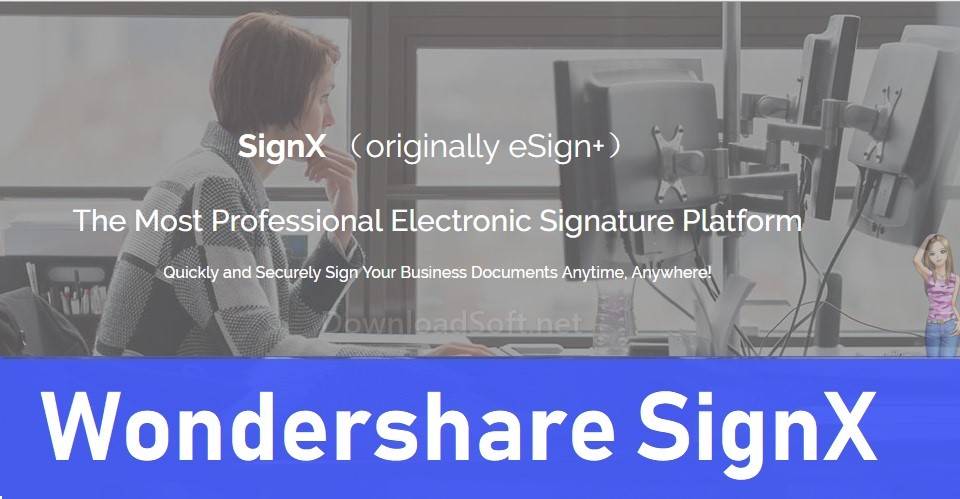Mozilla Thunderbird Download Free 2025 for Windows and Mac
Mozilla Thunderbird Download Free 2025 for Windows and Mac
A Comprehensive Guide to the Email Client
in today’s digital world, email is an essential tool for communication. Whether you are a business professional or an individual, email is a necessary tool to stay in touch with clients, friends, and family. One of the most popular email clients on the market. In this article, we will provide you with a comprehensive guide to Mozilla Thunderbird.
What is Mozilla Thunderbird?
Mozilla is a free, open-source email client developed by the Mozilla Foundation. It is a cross-platform email client that runs on Windows, macOS, and Linux. It is a popular alternative to other email clients such as Microsoft Outlook and Apple Mail.
Furthermore, it makes email safer, faster, and easier with features like smart spam filters, an integrated RSS reader, and quick search. The app is designed to prevent viruses and stop junk mail.
The software includes tabbed email, new search and indexing tools, smart folders, Firefox browser support, a simplified setup wizard, and strong spam protection that includes phishing filters and spam. Thunderbird contains updated junk mail tools to stay on top of spam and has phishing protection. Thunderbird is a free PC email app that’s easy to set up and customize!

Features
Easier to start
Within the help menu, you can find the Migration Assistant to help you set up the program the way you want it. Before this feature, you had to know the IMAP, SMTP, and SSL / TLS settings.
The one-click address book is a quick and easy way to add people to your address book. Attachment reminder searches for an attachment word, and Activity Manager logs all interactions between the tool and email provider in one place.
Tabs and search
If you like tabbed browsing in Firefox, you will love tabbed email. The program’s search interface contains filtering tools and a timeline to determine the exact email you’re looking for. If you think you will need an email in the future but want it out of your inbox without deleting it, archive it!
Personalize your email experience
With a personality, the lightweight ‘skins’ let you change the look and feel of the program in an instant. Find and install extensions directly in the app.
You no longer need to visit the Add-ons website – instead, simply run the Add-ons Manager. Smart Folders helps you manage multiple email accounts by merging special folders like Inbox, Sent, or Archive.
Mail Account Setup Wizard
Before this feature, you had to know the IMAP, SMTP, and SSL / TLS settings. Now all you need to provide is your name, email address, and password. The email account setup wizard will scan our database and find email settings for you.
Attachment reminder
Attachment reminder searches for the word attachment (and other words such as file types) in the text of your message and reminds you to add an attachment before clicking Send.
One-click address book
The one-click address book is a quick and easy way to add people to your address book. Add people just by clicking on the star icon in the message you receive. Two clicks, and you can add more details like photo, date of birth, and other contact information.
Secure and protect your email
The popular spam tools in the app have been updated to stay on top of spam. The mail client provides support for user privacy and remote image protection. Thunderbird protects you from email scams that trick users into delivering personal and confidential information by indicating when the message is a scam.
Thunderbird was funded by users like you
Thunderbird is free and respects freedom, but it’s also entirely funded by donations! You can help keep the project and keep improving. It is an open-source project, which means that anyone can contribute ideas, designs, code, and time to help fellow users.
✅ Also available for Mac, Linux, and Portable.
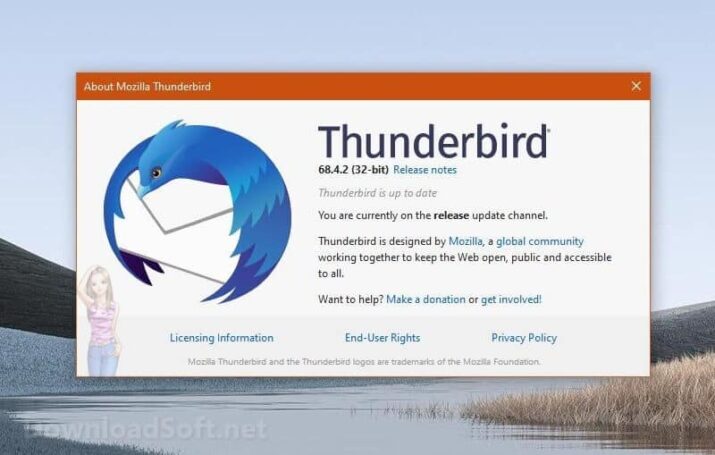
Download and Install
Downloading and installing is easy. Follow the steps below to get started:
- Go to the website (mozilla.org/en-US/thunderbird/) and click the download button.
- Select your operating system and language.
- Click the download button and wait for the download to complete.
- Once the download is complete, double-click the downloaded file to start the installation process.
- Follow the on-screen instructions to complete the installation process.
Set up an Email Account
Setting up an email account is easy. Follow the steps below to get started:
- Open Mozilla Thunderbird.
- Click on the “Create a new account” button.
- Select “Email” and click “Next.”
- Enter your name, email address, and password.
- Click “Next” and wait to detect your server settings.
- Verify your server settings and click “Done.”
Customize the Interface
Customizing the interface is easy. Follow the steps below to get started:
- Open Mozilla Thunderbird.
- Click on the “View” menu and select “Toolbars.”
- Select the toolbar you want to customize.
- Click on the “Customize” button.
- Drag and drop the icons you want to add or remove from the toolbar.
- Click “Done” when you are finished.
Manage Multiple Email Accounts
Managing multiple email accounts is easy. Follow the steps below to get started:
- Open Mozilla.
- Click on the “File” menu and select “New” and then “Existing Mail Account.”
- Enter your email address and password. 4.4. Follow the on-screen instructions to complete the setup process for your additional email account(s).
Once you have added multiple email accounts, you can easily switch between them by clicking on the email account name in the left-hand sidebar.
How to Use Mozilla Thunderbird for Email
Using it for email is similar to using any other email client. Here are some basic steps to get started:
- Open Thunderbird.
- Click on the email account you want to use in the left-hand sidebar.
- Click on the “Write” button to compose a new email.
- Enter the recipient’s email address, subject, and message.
- Click on the “Send” button to send the email.
You can also reply to or forward emails by clicking on the appropriate button in the email message window.
Add Add-ons
Adding add-ons is easy. Follow the steps below to get started:
- Open Mozilla.
- Click on the “Tools” menu and select “Add-ons.”
- Search for the add-on you want to install in the search bar.
- Click on the “Install” button next to the add-on you want to install.
- Wait for the installation to be completed.
- Restart it when prompted.
Conclusion
Mozilla Thunderbird is a powerful email client that offers a range of features and customization options. It is easy to set up and use, making it a great choice for both personal and professional use.
With its robust security features and add-ons, it is an excellent alternative to other email clients on the market. Whether you are looking to manage multiple email accounts or customize your inbox, Mozilla has you covered. Give it a try today!
Technical Details
- Category: Office Tools
Software name: Mozilla Thunderbird
- License: Open Source
- The latest version
- Program size: 40.3 MB
- Operating systems: Windows 7/8/10, 11, Mac, and Linux
- Languages: Multilanguage
- Developer: Mozilla Organization
- Official site: thunderbird.net